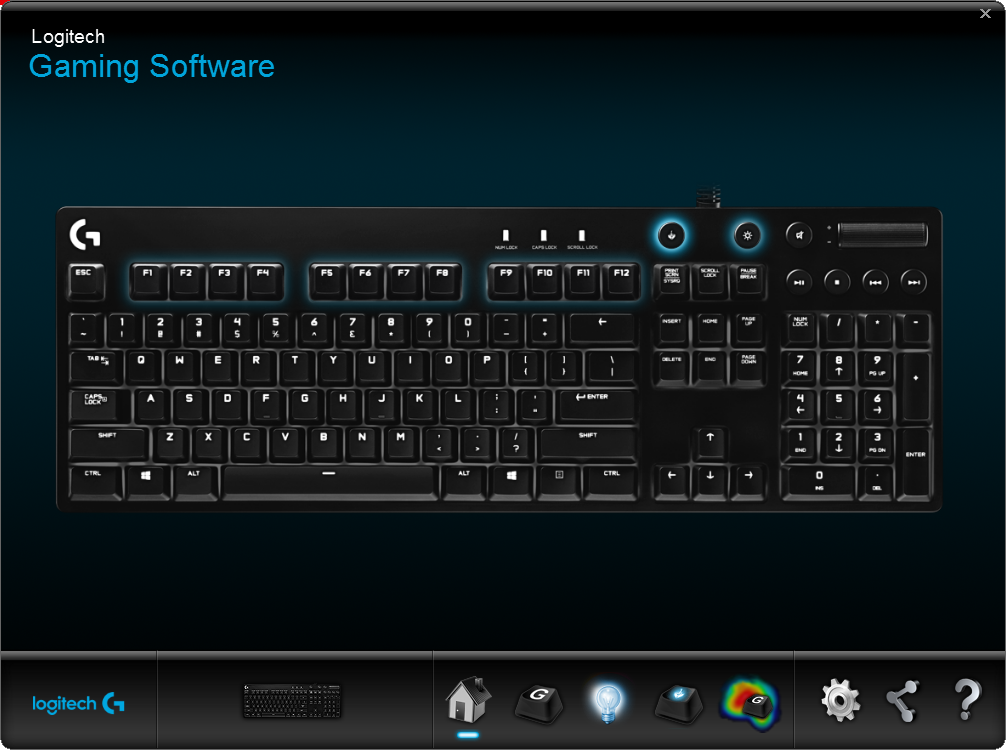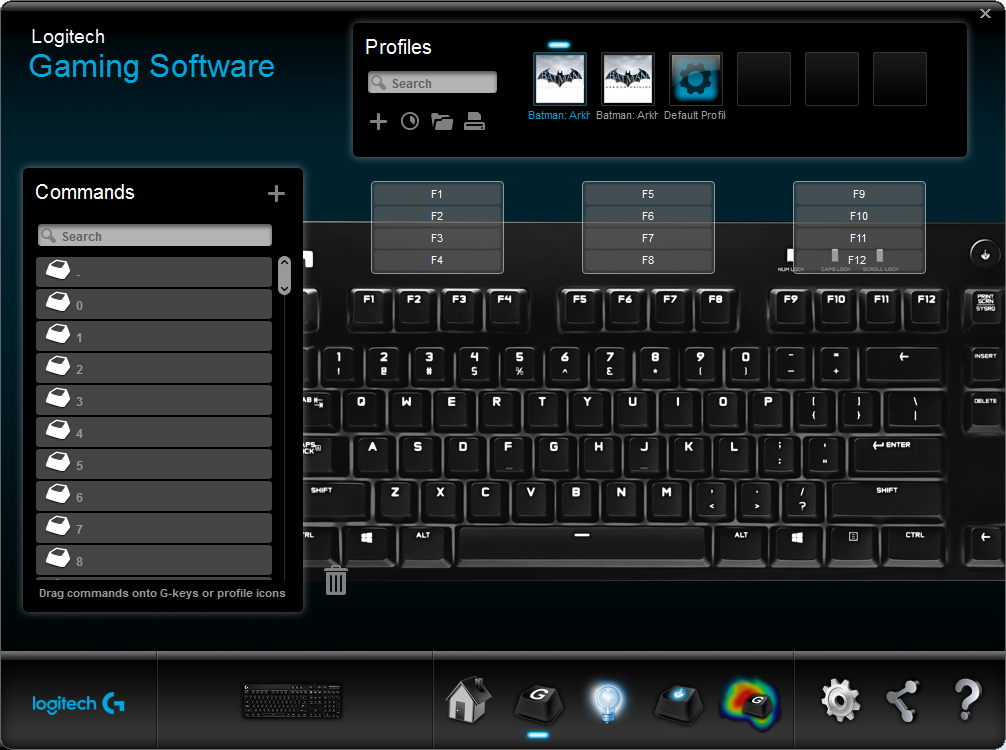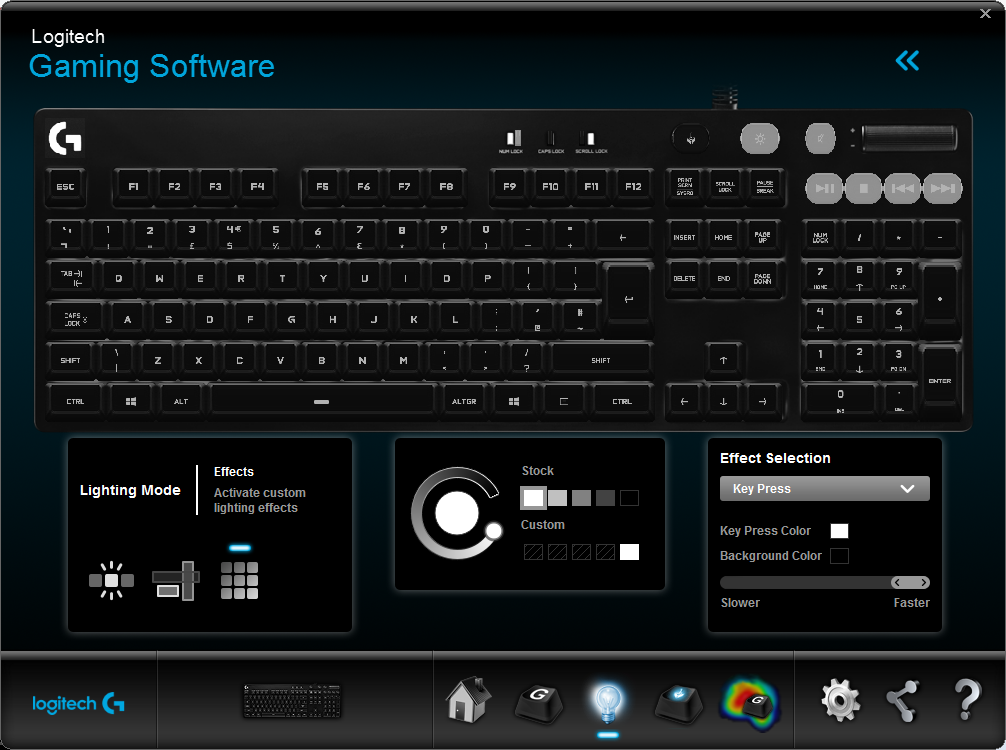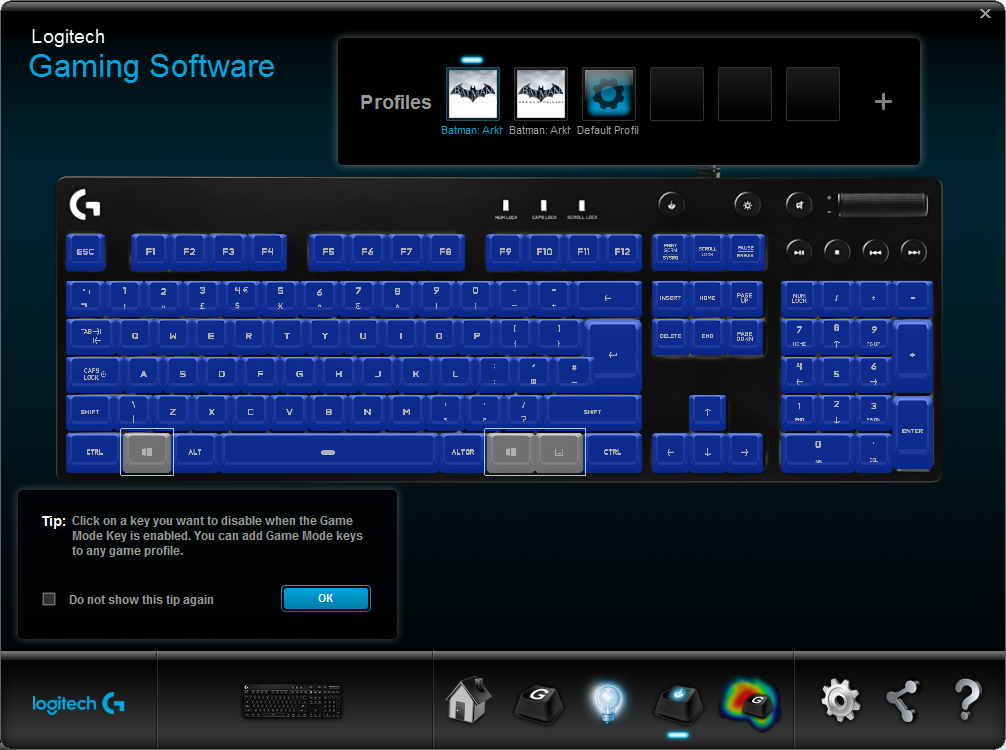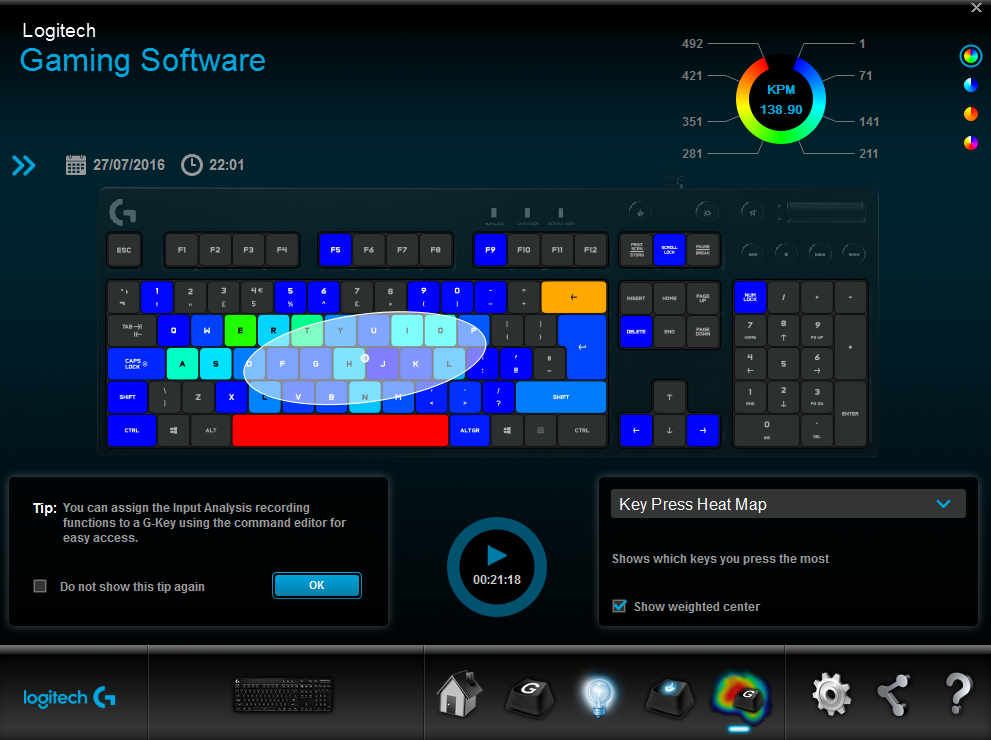Logitech G610 Mechanical Gaming Keyboard Review
Software
The Logitech G610 Orion is very limited without the accompanying software, which you can download from ……
You are limited to what can be classed as the defaults, this means only the Wave lighting mode and the default locked gaming mode keys.
Once you get the software there are a few more options that open up for you to make changes to.
The Logitech Gaming Software is a simple piece of software and it controls some of the more interesting features the G610 has.
This includes the lighting modes which the G610 has 5 separate modes, this includes the following;
Star Effect: Keys are lit up randomly and breath in and out
Breathing: All keys ramp up to full brightness and back down
Light Wave: Keys light up in a wave across the length of the keyboard
Key Press: Keys can be set to light up on a keypress or turn off on a keypress and then fade to the original lighting setting (off/on)
Fixed Brightness: all keys are lit.
Per key lighting: This allows you to set keys to one of the four brightness levels or have them off.
Zonal lighting: This allows you to have create zones of keys and apply custom lighting levels.
The software loads by default to a central page. You can quickly access the majority of options from this page.
By clicking on the G key you can get access to the macro mapping options. It is here you can also have it search your PC for known games and then create profiles, which have some custom key maps that you can then apply.
Though there are a finite number of keys that can have macro’s assigned to them there are still available to remap to your liking
Clicking the icon to the right you have access to the lighting modes, previously mentioned above.
Then from there you can also quickly access the gaming mode settings where you can change which keys are disabled when the gaming mode is enabled.
The last icon takes you to an input analysis page, where you can view heat maps for your key presses over the course of a set time. While you can toggle this with a G Key macro it does seem to be a bit hidden away and its usefulness is questionable. Even though I have to admit it was pretty cool hitting stop after a long typing session.
[eap_ad_2]